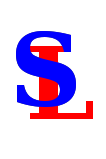Uploading and linking to images.
If you want to link to a suitable image elsewhere, simply putting the full URL should work.
The system automatically detects URL links to images and display the image inline.
However, if you prepare an image and want to put it on this site, here's what you need to know.
Firstly, you need "Council" privileges to do this, and that means to need to talk to Colin Wright,
or another administrator.
Then:
- Create a suitable image file.
- For this example we'll call it DemoImage.jpg
- It's really important to use a short, descriptive name without spaces.
- Make it a suitable size, and ensure that it's a jpg, gif, png, or other internet-friendly format
- bmp files are really, really bad because of their size.
- Use the upload page to upload your image.
- Make sure you click "image" type of upload
- Now edit a page, and put the text IMG :DemoImage.jpg somewhere.
- (without the space in the middle - I need that to stop it from trying to link to an image that isn't there)
- Now your image should appear on the page!
|
Uploading and linking to images.
This process is almost identical to that for images. The prefix you need is "DOC:" rather than "IMG:", and it creates a link, rather than including the document inline.
FAQ
- I have tried to down load a photo from my computer - too big - would a zip file help?
- No - zip files don't help with this.
- You need to use an image processing package to scale the image down, and probably to save it in a more internet friendly format such as GIF, JPEG, or preferably PNG.
- How would I get a drawing or flow diagram (which I have made on my computer - in a word document) on a page?
- You need to create an image file. Most packages have a screenshot facility to capture the image from your screen and save it as an image file.
- It is possible to use Maths Mode to create an image, but it's very hard. The Maths Mode page has a link to more complete documentation.
|
|
|